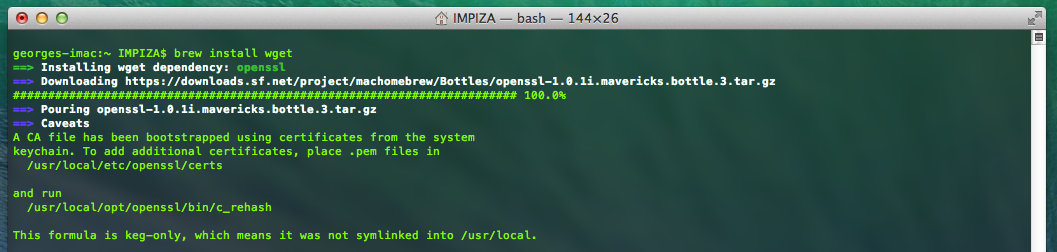How to Enable and toggle Darkmode in Mac OS X 10.10 Yosemite using keyboard shortcut
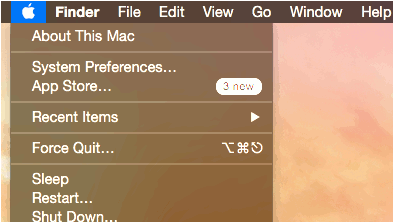
How to Enable and toggle Darkmode in Mac OS X 10.10 Yosemite using keyboard shortcut This can be done by editing .GlobalPreferences.plist in /Library/Preferences/ .GlobalPreferences.plist will be hidden , if you want to access file use apps like InVisibles.app you can download it from here http://cl.ly/2p1I263s0s3l original site is here http://blog.tice.de/index.php?rubrik=software&content=invisibles Open up Terminal then paste the following command line and hit Enter "Return Key" it will ask for your admin password , enter your password and hit Return key done sudo defaults write /Library/Preferences/.GlobalPreferences.plist _HIEnableThemeSwitchHotKey -bool true you can confirm it by opening .GlobalPreferences.plist from /Library/Preferences/ now logout your Mac(Hackint0sh) and re login then press these keys CTRL + OPT + CMD + T Congrats you have successfully added short...