How to install cinnamon Desktop Interface in ubuntu !
Hi guys today i am going to show you how to install Cinnamon in Ubuntu Linux OS !
About cinnamon
The Linux Mint development team was initially unsure about the future of the distribution after the release of GNOME 3. Its new interface, GNOME Shell, did not fit the design goals the team had in mind for Linux Mint, but there were initially no available alternatives. Linux Mint 11 "Katya" was released in May 2011 with the final release of GNOME 2, but it was clear that a better solution was needed, as GNOME Panel was no longer being developed. Therefore, the team set out to improve GNOME Shell so that it would fit Linux Mint's goals, and the result was the "Mint GNOME Shell Extensions" (MGSE). In the meantime, the MATE desktop environment was forked from GNOME 2. The Mint team decided to incorporate MATE into Linux Mint 12 "Lisa" alongside MGSE, to give users a choice whether to use the traditional GNOME 2 desktop or the GNOME 3-based MGSE.
Unfortunately, MGSE fell short of expectations. Since GNOME Shell was going in a different direction than the Mint developers had in mind, it was clear that MGSE was not viable in the long run. In response to this problem, GNOME Shell was forked to create the Cinnamon project, allowing the Linux Mint developers better control over the development process and to implement their own vision of the GNOME interface for use in future releases of Linux Mint. The project was publicly announced on 2 January 2012 on the Linux Mint blog.!
Features
internet
latest version of Ubuntu
terminal
So lets begin
open up your terminal in Dash Home in Ubuntu
then paste this terminal command in terminal
hit Enter
it will ask you for your administrator password
enter it * "you cant see password for some security reasons "
then
paste this command in terminal
this will update your repository
then to install cinnamon type this commands to terminal
hit enter
enter password
hit enter
press y to confirm
hit enter
now restart you pc
after restart when you login in to your user account
select user session to cinnamon
Here it is !!!!!!!!!!!!!!!!!!!!!!!!!!!!!!!!!!!!!! :)
About cinnamon
The Linux Mint development team was initially unsure about the future of the distribution after the release of GNOME 3. Its new interface, GNOME Shell, did not fit the design goals the team had in mind for Linux Mint, but there were initially no available alternatives. Linux Mint 11 "Katya" was released in May 2011 with the final release of GNOME 2, but it was clear that a better solution was needed, as GNOME Panel was no longer being developed. Therefore, the team set out to improve GNOME Shell so that it would fit Linux Mint's goals, and the result was the "Mint GNOME Shell Extensions" (MGSE). In the meantime, the MATE desktop environment was forked from GNOME 2. The Mint team decided to incorporate MATE into Linux Mint 12 "Lisa" alongside MGSE, to give users a choice whether to use the traditional GNOME 2 desktop or the GNOME 3-based MGSE.
Unfortunately, MGSE fell short of expectations. Since GNOME Shell was going in a different direction than the Mint developers had in mind, it was clear that MGSE was not viable in the long run. In response to this problem, GNOME Shell was forked to create the Cinnamon project, allowing the Linux Mint developers better control over the development process and to implement their own vision of the GNOME interface for use in future releases of Linux Mint. The project was publicly announced on 2 January 2012 on the Linux Mint blog.!
Features
- Desktop effects, including animations and transition effects;
- A movable panel equipped with a main menu, launchers, a window list and the system tray;
- Various extensions;
- Applets that appear on the panel
- Overview with functions similar to that in GNOME Shell; and
- Settings editor for easy customization. It can customize:
- The panel
- The calendar
- Themes
- Desktop effects
- Applets
- Extensions
a screen shot of cinnamon desktop interface !
internet
latest version of Ubuntu
terminal
So lets begin
open up your terminal in Dash Home in Ubuntu
then paste this terminal command in terminal
sudo add-apt-repository ppa:gwendal-lebihan-dev/cinnamon-stable
hit Enter
it will ask you for your administrator password
enter it * "you cant see password for some security reasons "
then
paste this command in terminal
sudo apt-get update
this will update your repository
then to install cinnamon type this commands to terminal
sudo apt-get install cinnamon
hit enter
enter password
hit enter
press y to confirm
hit enter
now restart you pc
after restart when you login in to your user account
select user session to cinnamon
Here it is !!!!!!!!!!!!!!!!!!!!!!!!!!!!!!!!!!!!!! :)












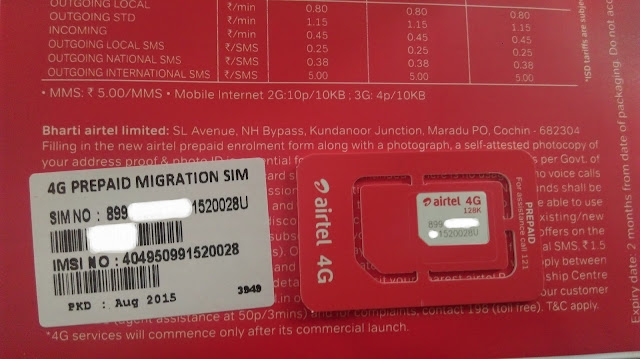
Comments
Post a Comment