How to make Windows 8 usb bootable
What you needed ?
- an ISO image of windows 8 (Windows 7 also works with this method)or DVD media
- 8Gb Pendrive (depends on iso size if less than 4 gb you need 4 gb Pendrive )
- Windows 7 or Windows 8 installed PC
- Daemon tool or Winrar to mount iso image (here i an using Daemon tool)
-
+

First click on start button and type cmd then select cmd from search result and right click then open it as administrator
it will ask you for permission click yes
then you can see command prompt
connect your pendrive to your pc
now type in the command prompt
diskpart
now it will load a system program called disk part
then type
list disk
now it will show you all partitions in pc including pendrive
then select pendrive with its number by typing
select disk ( your pendrive number here )
now type
list volume
then select your pendrive volume with your volume number like this
select volume (your volume number here)
now type
active
then type
format fs=ntfs label="Windows 8 USB"
OR
type
format fs=ntfs label="Windows 8 USB" quick
for quick format
some times quick format does not works thats why i have used normal format
*Note
here format = is command for format
fs= which file format to select like ntfs , fat etc
label = drive name
this will take few more times to complete
its completed
now type
assign
*NOTE
assign is a command used for give Drive letter to a partition with out giving assign ! you cant mount partition
now type
exit
then open Windows 8 USB drive
then mount your iso image using (daemon tool or Winrar )or insert your Windows 8 DVD to pc
then copy all files in your Media to your USB Drive
eject USB drive after copying then reboot , change first boot order from bios to USB drive
enjoy











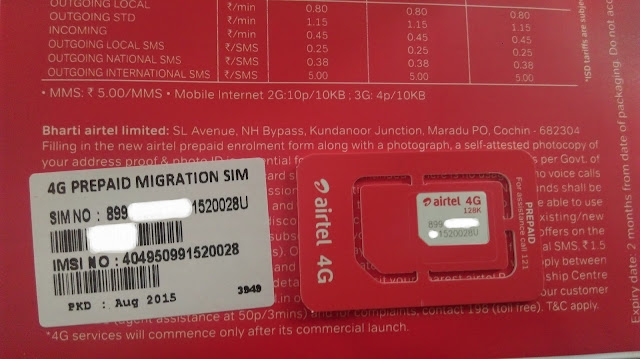
Comments
Post a Comment