HP Pavilion G4/G6 Notebook CMOS Reset Implementation
Subject: HP Pavilion G4/G6 Notebook-- CMOS Reset Implementation
Please check the steps to check the Notebook (HP Pavilion G4/G6 ) issue with caps lock/Num lock led is blinking twice.
If an end customer is walking in or calling for Powering on but no Display issue on the HP Pavilion G4/G6 Series of notebook and HP 2000 series notebook, pls noted own the Led/beep codes in the case notes
If the caps lock/Num lock led is blinking twice, pls don’t raise any part and follow the below steps.
Engineer need to perform the CMOS reset, by removing the RTC Cable connector on the system board and short the RTC Connector on system board.
Display should come after performing this activity.
If engineer confirms, issue is still not fixed after the CMOS reset, let engineer perform the standard troubleshooting , POST, which required part may be raised.
Step 1: Perform a power reset
If your computer does not start, first reset all power to device. Hopefully, the problem is temporary and can be fixed by performing the following steps:
1. Disconnect all peripheral devices such as printers, USB storage devices and media cards.
2. Disconnect the AC power adapter.
3. Remove the battery.
4. Press and hold the power button for at least 15 seconds .
5. Reconnect the AC power adapter (do not connect the battery), and press the Power button .
6. Look for glowing LEDs near caps lock and num lock keys, and listen for sounds of drives and fans turning.
7. If the computer still fails to start and emits lights or beeping sounds, continue to the next section
Step 2: Write down the LED or beep code
Use the following steps to write down the error conditions.
 NOTE:After the sequence of blinks or beeps, there is a pause for a few seconds, and the sequence is repeated (usually 3 or 4 times). The blink sequence can be repeated by pressing the power button.
NOTE:After the sequence of blinks or beeps, there is a pause for a few seconds, and the sequence is repeated (usually 3 or 4 times). The blink sequence can be repeated by pressing the power button.
1. Press the power button to turn on the computer.
2. Your computer's power socket or power adapter may have an LED. If it has an LED, look at the light next to the power socket or the light on the AC power adapter and note its condition: off, blinking or constantly on.
3. Look at the Caps Lock / Num Lock key indicator light and note its condition. If the light blinks, count the number of times it blinks between pauses.
4. Listen to your computer for any loud beeping noises. If your computer makes a beeping noise, note the type and number of beeps between pauses. For example: two long beeps followed by one short beep.
5. write down what you have noted to remember the error when doing the next steps.
Code descriptions




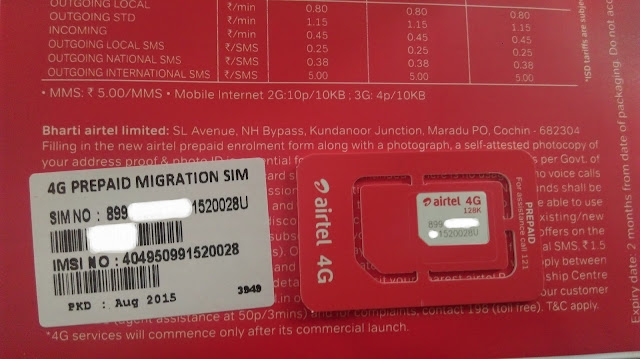
Comments
Post a Comment