How to enable 3rd party apps in Mac os x Mountain Lion
open up System Preferences from Dock or Launcher
Then open security & Privacy
Click lock icon on left corner of Security & Privacy Window
Now it will ask your admin Password to grand access
"System Preferences is trying to unlock security & Privacy preferences. Type your password to allow this "
type your password in the box and click unlock
Now you can see a section called "Allow application download from :"
- Mac App Store
- Mac App Store and identified developers
- Anywhere
by default it will be 2. Mac App Store and identified developers
you have to change it to 3. Anywhere
now a small drop down window will appear for confirmation
click "Allow From Anywhere"
now unlock icon again to lock window
Done :)
Here Video
Done :)
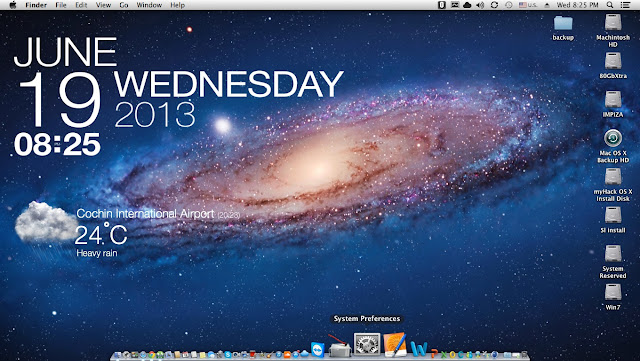






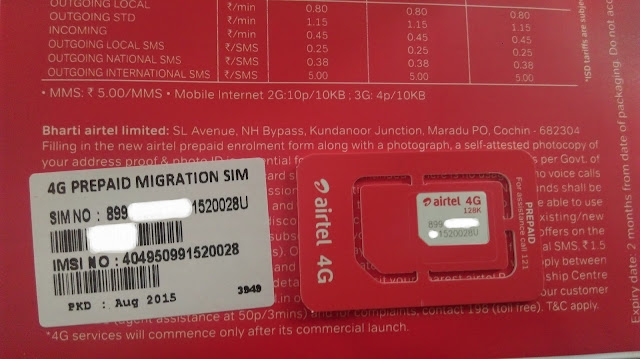
Comments
Post a Comment